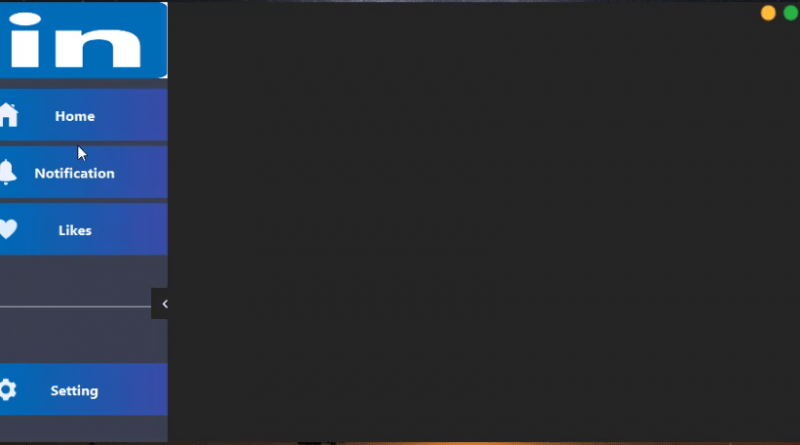Animation Slide Panel UI Using GunaFramework WinForms
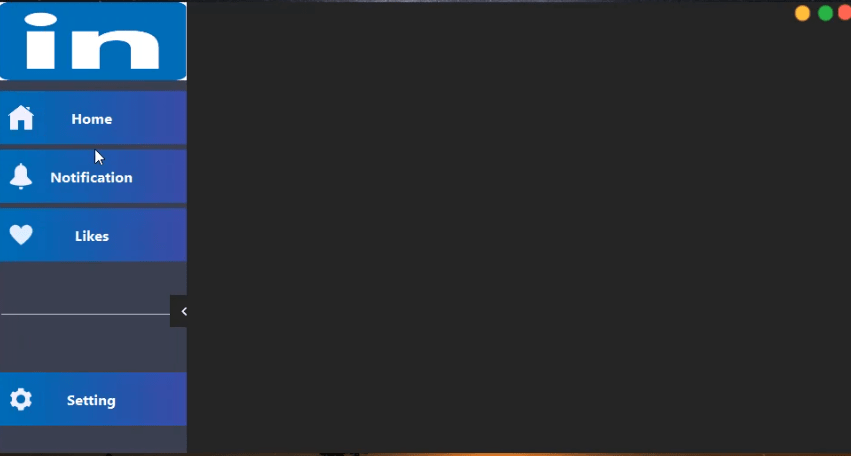
Animation Slide Panel UI Using GunaFramework WinForms
Hello friend’s this is Rashid Hussain come with another tutorial In this video, let’s go through how to Design modern UI designs in win forms using the GunaFramework.here we will design an Animation Slide Panel UI using GunaFramework in winforms C#
Step 1
Open Visual Studio and Create new Windows Form application
Step 2
After Creating win forms Project Click On Solution Explorer
Then Right Click On Project Name => Manage NuGet Packages and install Guna Framework
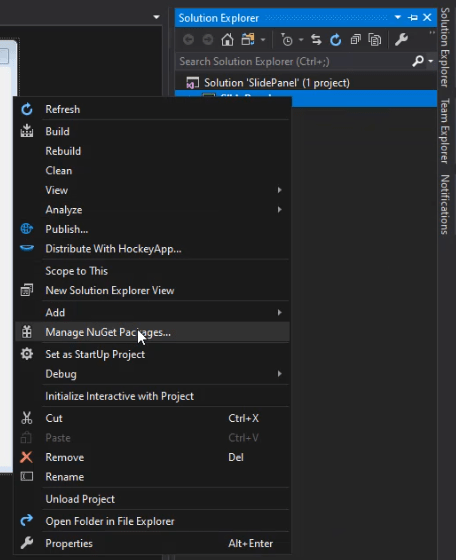
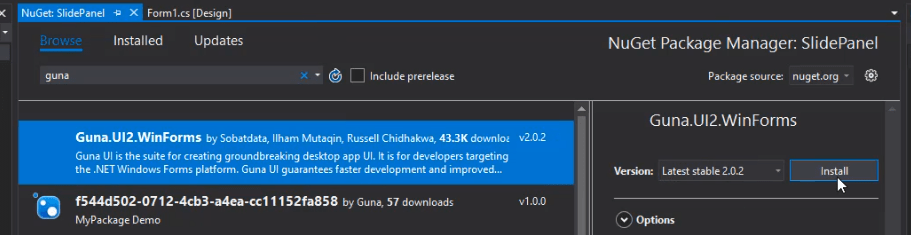
Step 3
Add Two gunaPanels and set Dock to Left and Top
On The top panel Add Three Button For Close ,Minimize and maximize the windows forms
On the Left Panel Add Button according to your requirements
Add Two Button for show And Hide the left Panel
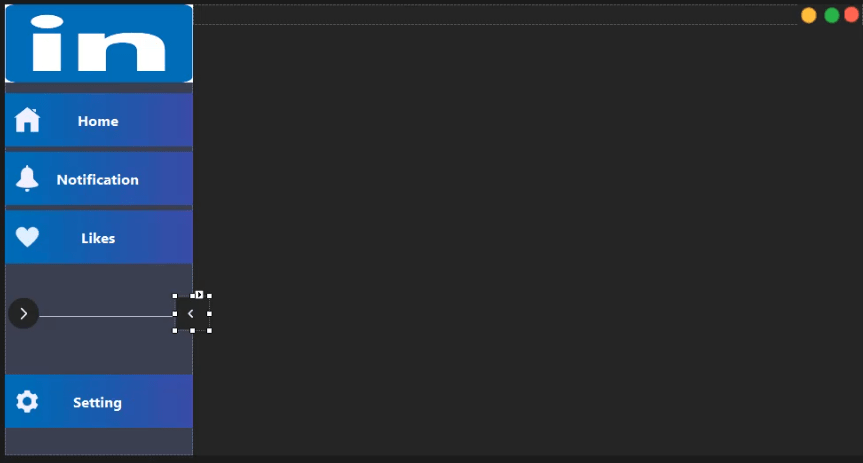
Step 4
Double Click on Show And Hide Left Panel Butten and add the code below
private void btnhide_Click(object sender, EventArgs e)
{
guna2Panel1.Visible = false;
btnhide.Visible = false;
btnshow.Visible = true;
guna2Panel1.Width = 47;
guna2Transition1.ShowSync(guna2Panel1);
}
private void btnshow_Click(object sender, EventArgs e)
{
guna2Panel1.Visible = false;
btnshow.Visible = false;
btnhide.Visible = true;
guna2Panel1.Width = 212;
guna2Transition1.ShowSync(guna2Panel1);
}
Video tutorial
Click the button below for source code
Thank you for reading this article. Please don’t forget to subscribe our official YouTube Channel RashiCode